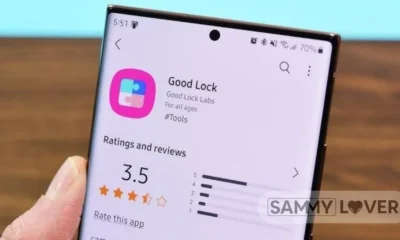Samsung
Why Does My Galaxy S23 Ultra Keep Disconnecting from WiFi? (Fixed)

Samsung’s S23 series impresses across all domains, with each model excelling in its own right, especially in terms of speed and battery efficiency, due to the Snapdragon 8 Gen 2.
The Galaxy S23 phones have been reliable in terms of software, but no two users experience their devices in exactly the same way. While the Galaxy S23 series performs well overall, one issue has remained a concern for some users, particularly for S23 Ultra owners, as we have reported.
Wi-Fi 6 compatibility seems to be at the center of the issue, with affected users typically using routers that support this new standard. Once again, the Galaxy S23 Ultra experiences this problem more severely compared to the other models. The problem forces the phone to switch to mobile data frequently, even though the Wi-Fi is active and working properly on other devices.
Fixing WiFi Issues on Samsung S23 Ultra, S23+, and S23: A Step-by-Step Guide
Try the following solutions to fix WiFi connectivity problems on your Samsung S23 Ultra.
Step:- Reboot Your Samsung S23, S23+, or S23 Ultra
This is one of the most common first steps to take in solving any problem. To reboot: swipe down the top of the screen to open the notification panel, tap the power symbol, and then tap “Restart” twice. This helps in clearing out minor system glitches on your Samsung device. After your Samsung phone restarts, try reconnecting to WiFi and see if the problem is resolved. To restart or power off, just use the side key.
Another method is to Press and hold the Volume Up and Power buttons simultaneously until the Samsung logo appears on your screen.
Step 2:- Verify if the Problem is With Your Phone or the WiFi Network
Make sure you are using the correct Wi-Fi password. Try connecting another device, such as a phone or laptop, to the network to troubleshoot issues. Turn off the WiFi and then turn it back on, and try reconnecting to the WiFi network.
Step 3: Reboot the Router or Modem
Switch off your WiFi router, wait for 10-15 seconds, and then turn it back on, or unplug it from the power socket for 10-15 seconds and then reconnect it. Restore the power connection and turn the router back on. Wait for the router’s lights to come on, then connect to the Wi-Fi network.
Step 3:-Turn On Airplane Mode to Refresh Your Network Connection
Swipe down to open the quick settings and open Airplane mode to enable it. After 5-10 seconds, tap it again to disable it and refresh your network. After waiting, turn off airplane mode and reconnect to your WiFi network.
Step 4: – update your phone’s software
- Open your device’s Settings.
- Scroll down and tap on Software update.
- Select Check for updates.
- If available, tap Download and install.
If a system update is available, tap on Download and Install on your Samsung Galaxy S23.
Step 6: Disable Auto Switch Between WiFi and Mobile Data
- Open Settings
- Tap on Connections
- Select WiFi
- Tap the three-dot menu in the top right corner
- Go to Advanced
- Turn off “Switch to mobile data.”
Step 4:- Remove the Existing Wi-Fi connection and Reconnect
- Open Settings
- Select Connections
- Tap WiFi
- Tap the gear icon next to the WiFi network you wish to remove
- Choose Forget at the bottom-right corner
Repeat the process, enter the network password, and reconnect to resolve WiFi issues on your Samsung Galaxy S23 Ultra.
Step 8: Reset network settings for better connectivity
Your network settings, including saved WiFi connections, Bluetooth pairings, and mobile data settings, will be reset.
- Open Settings.
- Tap on General Management.
- Select Reset.
- Choose Reset network settings.
- Tap Reset settings.
- Unlock your phone.
- Confirm by tapping Reset.
Step 9: Contact Your ISP(Internet Service Provider) to Resolve the Issue
In case your S23’s WiFi issues are not resolved, please contact your internet service provider to confirm whether the problem lies with the internet or the router.
This concludes the list of potential solutions for WiFi issues on the Samsung S23 series. Which method works for you? Let us know in the comments section. Don’t hesitate to share any other suggestions that helped you fix WiFi connectivity issues.
Samsung
Samsung Galaxy S25 Edge Now Available in US: Price, Colors & Where to Buy

Samsung’s newest smartphone, the ultra-slim Galaxy S25 Edge, is now officially available for purchase in the United States. Before its general release, the company had been accepting pre-orders through major carriers, retail partners, and its official online store. With pre-orders now fulfilled, customers can buy the Galaxy S25 Edge directly in stores and online across the country.
Starting today, customers in the United States can purchase the Galaxy S25 Edge directly without pre-ordering. While the phone is now available through various retailers and carriers, some of the most attractive deals and exclusive offers can still be found only on Samsung.com.
If you want the discount, then you need to wait
The Galaxy S25 Edge stands out as one of Samsung’s slimmest flagship smartphones to date, measuring just 5.8mm thick and weighing only 163 grams. Its ultra-thin design, combined with a premium metal build, gives the phone a sleek, modern look and a comfortable feel in the hand that’s hard to match.
As we know, this smartphone is one of the slimmest smartphones, even after that, Samsung hasn’t compromised on the performance. The Galaxy S25 Edge is powered by the same Snapdragon 8 Elite chipset found in other S25 series models, ensuring top-tier speed and responsiveness. This smartphone will come with a large vapor chamber, which is provided to keep the device cool while doing heavy tasks. Whether you’re gaming, multitasking, or using demanding apps, this upgraded cooling system helps maintain consistent performance and prevents the phone from overheating.
Also read: Massive $750 Savings on Galaxy S25 Edge – Limited-Time US Offer
In the United States, the Galaxy S25 Edge will be available at the price of $1,099 for the 256 GB internal storage variant. Users who want more internal storage then they need to buy a 512GB internal storage variant, which is available for $1,219. Both storage variants will come with 12 GB of RAM, which provides smooth multitasking, fast app performance, and an overall premium user experience.
If we talk about the color details, then it is available in Titanium Jet Black, Titanium Icy Blue, and Titanium Silver, color options that provide customers with stylish options to suit their preferences.
Currently, there is not having any discount, but users can use the trade-in program. By trading in an eligible smartphone, you can save up to $630 instantly, significantly reducing the cost of upgrading to this flagship model.
Samsung
Samsung Rolls Out March 2025 Security Update for Galaxy S25 Series in Canada

Samsung Galaxy S25 March 2025 updates are rolled out in more markets after an initial release in Korea on March 20.
On March 24, the update started rolling out to Europe, the US, and several Asian markets like India. It should now go all the way worldwide, with every Galaxy S25, Galaxy S25+, and Galaxy S25 Ultra getting it by the end of this week.
The update for the Galaxy S25 has brought the March 2025 security patch to Samsung’s latest flagship. The fact that build number S938BXXS1AYC2 has no other change included, with some users claiming smoother scrolling inside apps like X, comes across as more like a placebo effect at play.
You can update your Galaxy S25 series phone by going to Settings » Software update and tapping on Download and install. Once downloaded, the update will be installed in the background due to the seamless updates feature. A brief restart will make your phone run on the latest software after the installation wraps up.
Galaxy S25 firmware can also be downloaded from SamMobile and installed with the help of Odin on a Windows PC over a wired USB connection.
Samsung
Galaxy S25 Series Receives March 2025 Security Update in US

On March 24, the update started rolling out to Europe, the US, and several Asian markets like India. It should now go all the way worldwide, with every Galaxy S25, Galaxy S25+, and Galaxy S25 Ultra getting it by the end of this week.
The update for the Galaxy S25 has brought the March 2025 security patch to Samsung’s latest flagship. The fact that build number S938BXXS1AYC2 has no other change included, with some users claiming smoother scrolling inside apps like X, comes across as more like a placebo effect at play.
You can update your Galaxy S25 series phone by going to Settings » Software update and tapping on Download and install. Once downloaded, the update will be installed in the background due to the seamless updates feature. A brief restart will make your phone run on the latest software after the installation wraps up.
Galaxy S25 firmware can also be downloaded from SamMobile and installed with the help of Odin on a Windows PC over a wired USB connection.
-

 One UI 77 months ago
One UI 77 months agoSamsung One UI 7 Now Live in Vietnam: Full Details Here
-

 News7 months ago
News7 months agoSamsung launches Neo QLED TVs with AI in the US in 2025
-
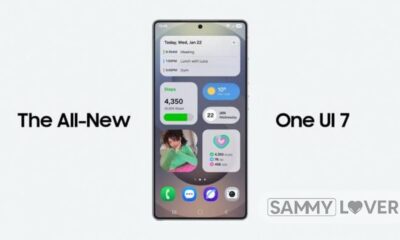
 News8 months ago
News8 months agoSamsung Sets New One UI 7 Release Date for US Galaxy Users: Find Out When
-

 Updates7 months ago
Updates7 months agoGalaxy S22 series getting March 2025 security update in the US
-

 Samsung7 months ago
Samsung7 months agoGalaxy S25 Series Receives March 2025 Security Update in US
-

 One UI 77 months ago
One UI 77 months agoSamsung Confirms On-Time One UI 7 Release for US Galaxy Users
-

 Samsung8 months ago
Samsung8 months agoVerizon Rolls Out March 2025 Security Update for Galaxy S24 FE in the US
-

 Samsung7 months ago
Samsung7 months agoGalaxy S25 March 2025 update is being rolled out in the US